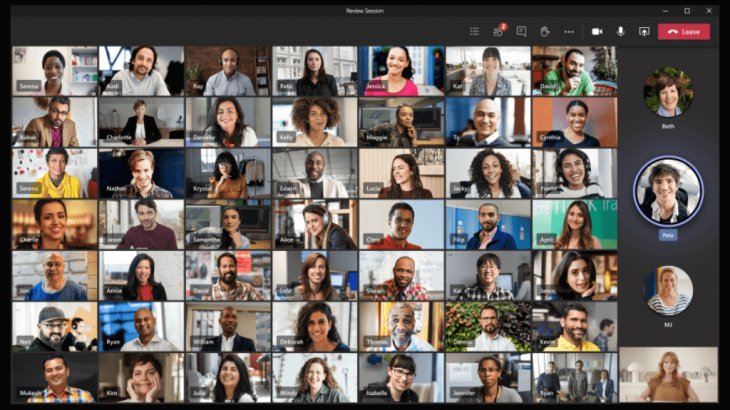Microsoft Teams has seen a whopping 134% increase in daily active users since March 2020 as businesses across the world have been forced to transition to remote working. This has resulted in the number of Microsoft Teams virtual meetings taking place increased exponentially.
Whether you’re a newcomer to Teams or a seasoned user of Microsoft 365, here are three pro tips to ensure you get the best possible experience in your Microsoft Teams meetings.
Open for all
Microsoft Teams offer dial-in function designed for participants who are on the go or have no internet access. Any user enabled for Audio Conferencing will see the dial-in instructions attached to the Teams meeting invitation. Participants can click the dial-in number from their phone and the dialer will automatically launch and dial the number.
Teams also allows you to host meetings with people both inside and outside of your organisation. Simply include the email address of external participants when scheduling a meeting and Teams will send out the email invitation. Your guest can join the meeting from their browser instead of needing to install a plug-in or download the Teams app.
Inking
Have you tried Microsoft Whiteboard? The whiteboard function is integrated into every meeting, enabling participants to contribute to brainstorming just like they would if they were in the same room.
Although designed to work best with a stylus, it’s perfectly usable for people with desktop devices. Participants can use the whiteboard by using their touch screen or their mouse pointer, and the whiteboard sessions save automatically.
ALSO READ: Privacy and Security in Microsoft Teams
Captions
The new Meeting Captions feature makes meetings more accessible for those who are hard of hearing, have different levels of language proficiency, or have noisy backgrounds. Meeting participants can turn on live captions and read the meeting subtitles in real-time, meaning that anyone anywhere can contribute.
The live captions are powered by the Microsoft Automatic Speech Recognition (ASR) technology service. Microsoft ASR involves no human intervention, and no one can access the meeting audio or any other meeting information at any time. Moreover, the caption data is permanently deleted after the meeting is over.
Bonus Tip: You may want to explore a portfolio of Teams-certified devices that helps ensure that you get the highest quality audio and video in your meetings while offering tight integration with Microsoft Teams.